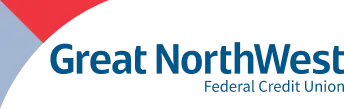You got questions? We got answers.
Yes. When you opened your Business Account, you should have been provided a Member ID which you may use to register. If you do not know your Member ID or need other assistance getting registered for Online Banking, you may text or call us at 360-533-9990 to assist you. We will respond during regular business hours.
Yes! We recommend all members use alerts to stay on top of your account. If you are already enrolled in Online and Mobile Banking, simply login and select your profile image. Click on 'Account Settings' and 'Alerts'. Follow the prompts to setup which alerts you'd like and how you'd like to receive them.
Yes! Member to Member transfers are available in online and mobile banking. From your dashboard, select "Member Transfers". You must know the other member's account number, suffix and the first three letters of their last name.
We do. Download our mobile app thru the Google Play or Apple App Store. Once you are registered, you can select "Deposit Checks" from the menu and follow the on-screen directions. See our Funds Availability Policy within our Membership Agreement for deposit availability guidance.
Yes. Once enrolled in Online or Mobile Banking, you can setup recurring payments, one-time payments and access EasyPay to transfer to a person. Login to your account and access Bill Pay and EasyPay to get started.
If you are already registered for Online and Mobile Banking, and enrolled in eStatements, simply login to your account and click the "Documents" button from your home screen. If you are not yet enrolled in eStatements, you may do so by following the above steps and following the prompts to enroll.
If you are not enrolled for eStatements, the credit union mails statements monthly for active accounts and at least quarterly for inactive accounts. Tax statements are mailed by the end of January annually.
When you opened your account with us, you should have been provided a 5 or 6 digit number. This number is what you need to register for online and mobile banking. If you've already registered, but can't remember your user name, type in anything in the user name field and click LOGIN. Then click Forgot?. You will need EITHER your User Name and Email OR your SSN and Member ID. If you cannot complete your request this way, call us and we can assist you further.
You can make a loan payment to another financial institution with an external account transfer from your Online Banking account.
Follow these steps to make an external transfer:
- Log into Online Banking
- Select Transfers
- Click + External account
- If prompted, verify your identity with Fingerprint/Face ID or your password
- Enter the account name, routing, and account number, and account type
- Click the Submit button
- Two micro-deposits will be sent to your external account within 2-3 days
- If you do not receive your micro-deposits within 3 business days, contact us for assistance
- Once you have received the deposits, log in and select Transfers
- Select the External Transfers tab under the Transfers section and verify the deposit amounts
- Once your account is verified, return to the Transfers screen
- Choose your From account and select the external account as the To account
- Enter a transfer amount
- Select More options to enter a transfer frequency and date
- Enter an optional memo
- Review your information and click the Submit button when you are finished
Electronic transfers can be made from your savings, checking, or credit card accounts.
There are a few ways to
- Online - Log into Online Banking, click your profile icon in the top right-hand corner, and select Settings
- Mobile - Log in to the mobile app, open the hamburger menu, tap your profile icon at the bottom, and select Settings
- By Mail - Send your new information to us in the mail with your signature
- In-Person - Bring a photo ID such as a Driver's License for identification
In your smartphone's app store. Available for Google Play and the Apple App store. You can search 'great northwest mobile'. Or click the link for your app store.
If you know your password and want to change it, select your profile image while logged in. Select Account Settings>Security. Click "edit" by the password to change it.
If you don't know your password, in Online Banking, after typing your user name, click "Forgot?" for Mobile, click "FORGOT PASSCODE" and follow the prompts to reset. If you need assistance, you can text or call us at 360-533-9990 during business hours.
Skip a payment is available through Online Banking. Log into Online Banking, select Skip Payments from the menu. Your eligible loans will appear. Select the loan you'd like to skip and follow the on-screen prompts to complete.
Follow the steps below to view mobile deposit check images in Digital Banking:
- Login to your account
- Select Remote Deposits on the left
- If you are using the mobile app, tap the Deposit button
- Under Deposit History, locate the check deposit
- Tap the check icon to view a deposit image
You can view up to the last 12 months of mobile deposit images.
No, there is no fee for mobile deposit.
If you forgot your Online Banking password, visit the Login page and select 'Forgot?' under the password field. Enter your username and email and follow the instructions to reset your password. If the password reset option is not available, your account may be locked. Call (800) 533-8396 for assistance! We have to speak with you to verify your identity.
If you forgot your username, contact us.
When you opened your account with us, you should have been provided a 5 or 6 digit number. This number allows you to access your account online and in-person. If you need to view your full account number for direct deposit, you may find it by logging into your account online. If you cannot locate your Member ID or access your account online, call us directly.
We assign limits based on your account relationship with us. Your limit will vary depending on length of relationship and other criteria. Contact us directly to find out what your daily limit is.
We communicate with you on your terms! You can call or text 360-533-9990 during business hours. You can start a video call with us if you prefer face to face without a trip into the branch. You can email our general support at [email protected]. You can also start a chat with Westley, our virtual assistant, 24/7. Within Online and Mobile Banking, you can also find the "24/7 FAQ & Support Center" to start a chat. Although we utilize multiple channels to contact you, we will never initiate a text or email requesting you to give us your online passwords. Learn more about account security.